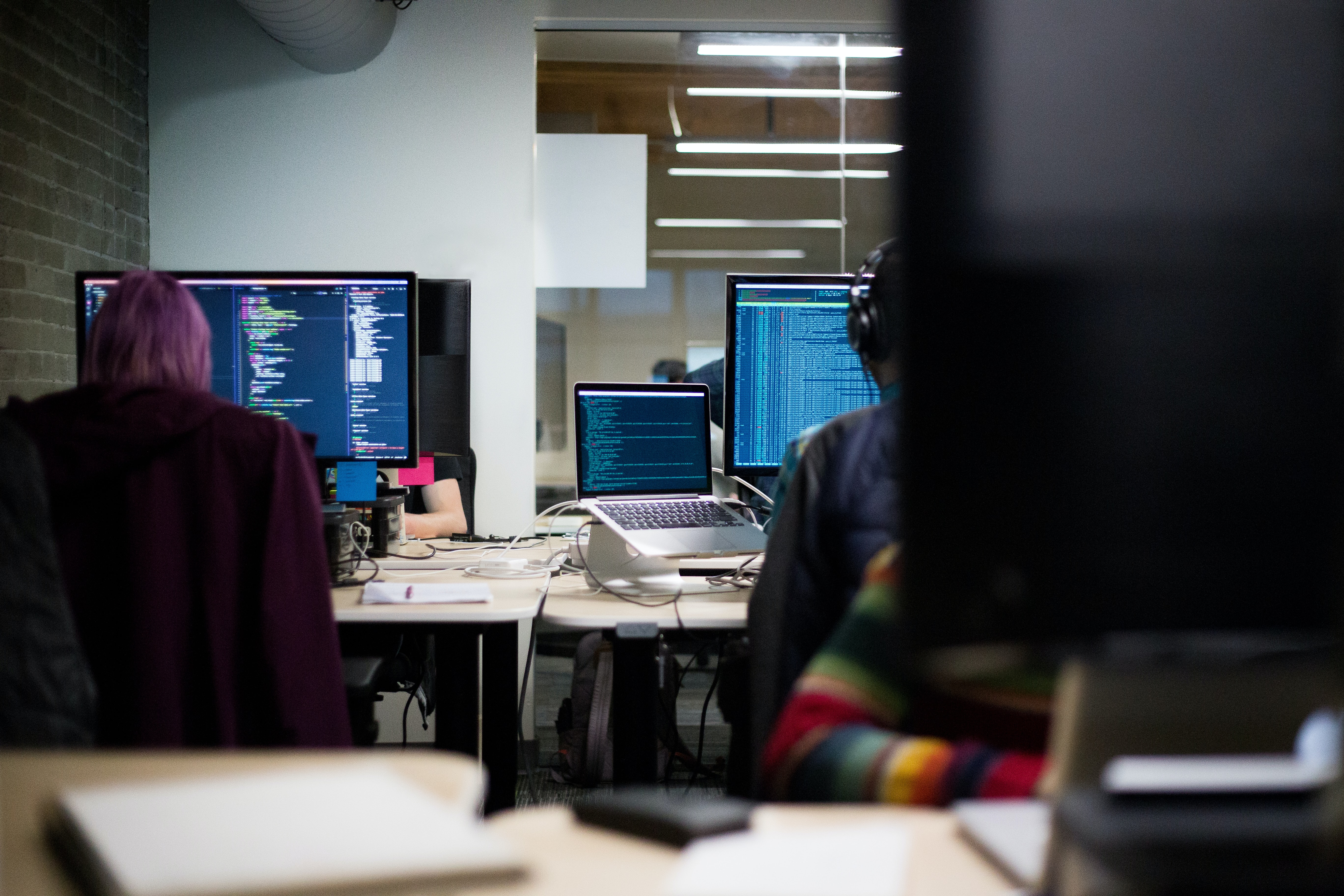In Windows 10, as well as in other versions of the operating system, there is a special function to create a backup so that in case of failure you can restore data. But this data often clogs the computer’s memory and the question arises how to get rid of it? That is what we will talk about in this article.
Why do I need a backup and how do I make one?
Starting with version 7 of the Windows operating system, the program began to support the ability to archive data as separate folders and “pack” the entire partition image. The difference relies on the following:
• The first case involves file-level archiving. They are added in parts to the original backups. The system uses the .zip format for compression and NTFS or FAT32 for storage
• When you create a partition you start working at the block level. The image is saved in VHD format and stored only in NTFS format. This way you ensure a quick recovery of the system in case of system failure
With the steps described above, you can create backups without the intervention of third-party programs.
Regular copying
Typically, most operating systems have automatic backups disabled so as not to clog the space on the hard drives. To activate the backup, go to the Control Panel and find the “Backup Settings” tab, then follow these instructions:
Select the location option – on the hard drive, on the local network, or an external drive
Choose the items you wish to archive; they can be user files and libraries, local disk folders, or the entire partition image
Decide how often the archive will be created, and set a specific day of the week and time
How to delete old backups
In Windows 10, backups are stored in a hidden folder called System Volume Information, which only the system itself has access to. But over time, they start to take up too much space and need to be cleaned up from time to time. But how to delete backup files in windows 10? There is a special cleanup tool for this purpose in your system.
To activate it, go to “My Computer” and select the “system partition” tab, or in other words, the C drive. From the context menu, select “Properties” and a menu will pop up in front of you.
On this menu select the “general” tab and click on “clean up disk”. And after that, activate the system wizard, which analyzes the state of the partition to see if you can clean it and remove unnecessary files.
There, select “Clean system files” and run the analysis of the partition again. After these actions, you will again see a window in which you need to confirm the action and click on the checkbox next to “Windows update log files” and click ok.
Now the process of cleaning the backups has started and when it is completed, confirm the action of deleting unnecessary files again.